Convert Html Site to Hugo
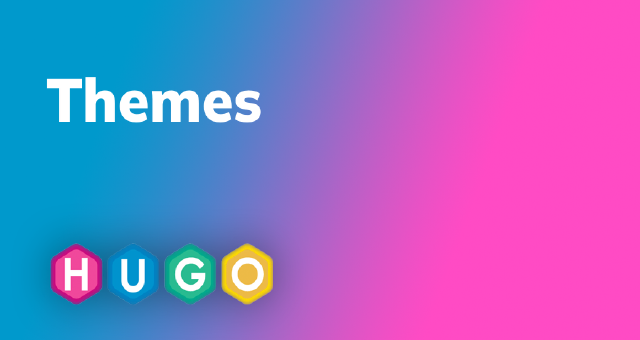
Introduction
In this blog post, we will explore the process of converting a static HTML theme, template, or site into a fully functional Hugo website. Hugo is a powerful static site generator that allows you to build fast and efficient websites. By following the steps outlined below, you’ll be able to seamlessly migrate your HTML site to Hugo and take advantage of its numerous benefits.
Folder Structure
Let’s start with the initial folder structure of the HTML site template. Assume we have the following files and directories:
- assets
- index.html
- contact.html
- about.html
Creating the Hugo Site
To begin the conversion process, you need to generate a new Hugo site. Open your command line interface and run the following command:
hugo new site siteName
This command will create the necessary folder structure for your Hugo site.
Copying Assets
Before we proceed with creating the index page and templates, it’s important to copy all the static files, such as CSS, JavaScript, and images, from the HTML template’s assets folder. Simply copy the entire contents of the assets folder in the HTML template and paste them into the static folder of your Hugo site. This ensures that all the necessary assets are available for your Hugo site to function correctly.
Creating the Index Page
The index.html file in the HTML template serves as the main page. To replicate this in Hugo, you need to create an _index.md file inside the content folder. Follow the folder structure given below:
- content
- _index.md
- about
- _index.md
- contact
- _index.md
Template Creation
Next, you’ll need to create templates for the _index.md files. Navigate to the layouts folder in your Hugo site. Inside the layouts folder, you’ll find the index.html file, which will automatically render the content of the _index.md file located in the main content folder.
To render the HTML pages for the about and contact sections, you need to create corresponding folders. Inside the layouts folder, create about and contact folders. Within each of these folders, paste the respective HTML files from the HTML template. For example, place about.html in the layouts/about folder and contact.html in the layouts/contact folder. Rename these HTML files to list.html.
Final Folder Structure
After completing the template creation step, your folder structure should look like this:
- layouts
- index.html (automatically renders _index.md from the main content folder)
- about
- list.html
- contact
- list.html
